Getting Started
Connecting to the exchange and placing trades
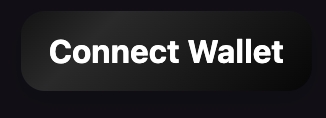
Step 1. Connect your wallet - Click on the "Connect Wallet" button on the top right corner of the exchange page. Make sure you are on the Polygon network, if not switch you can switch networks directly on your wallet or by clicking on the dropdown button where it shows the network name.

Step 2. Register your wallets in the exchange - Once you've connected your wallet, you will need to register your wallet addresses for each network you would like to use. Registering your wallet requires pushing your wallet address for each network to the smart contracts. We recommend registering every wallet on every network. If you do not have a wallet on a certain network, you should make one and register it as soon as you can to avoid any problems in the future. To register your wallet simply copy and paste your wallet address for that network and submit the transaction. Please note that you will not be able to change your wallet address for that network once you have submitted it, make sure to check it twice before submitting.

Step 2. Transfer & Deposit funds into the exchange - Once you've connected your wallet, you will need to deposit funds into the exchange in order to start trading.
If you are depositing on an EVM network (e.g. Ethereum, Polygon, Arbitrum, Avalanche, etc.) simply click on the drop down menus to choose which asset on which blockchain you would like to deposit, write in the amount you would like to deposit, and click the Transfer & Deposit button. Once you have clicked that button your wallet provider will prompt you twice - once to transfer the funds to the exchange's MPC vaults, then again to record that deposit into the exchange's smart contracts. Please note that the "Balance in Exchange" section shows the funds that you have deposited within the exchange, not what you currently hold in your external wallet.
If you are not depositing on an EVM network you will need to transfer your assets to the address provided on the deposit module for that network. Once you have confirmed that the transfer has finalized on the blockchain you are transferring from, you may click the "Deposit" button in order to call the deposit function on the smart contracts.

Step 4 Swap assets - The Swap module on Tunnl provides an intuitive interface for effortless cross-chain asset trading. To execute a swap, first select the blockchain and asset you wish to trade from (sell asset) in the top section, and the desired blockchain and asset to trade into (buy asset) in the bottom section.
After selecting both assets, enter the amount of the asset you wish to sell. The interface will automatically display an estimated amount of the asset you will receive based on current market liquidity. Note that due to liquidity fluctuations, the final amount received may differ slightly from this quoted estimate.
The "slippage" parameter determines how much lower than the quoted estimate you are willing to accept to ensure your transaction is completed. Lower slippage settings reduce the risk of receiving less than expected but may increase the likelihood of your transaction failing. Conversely, higher slippage increases the chance your trade completes successfully but carries a greater risk of receiving a lower final amount.
Once satisfied with your trade parameters, click the "Swap" button, then confirm the transaction. Upon confirmation, Tunnl’s smart contract interacts securely with MPC Vaults, automatically executing the swap and updating your asset balances accordingly.
For cross-chain swaps, the transaction typically involves two to three seamless steps:
Sell Transaction: Your chosen asset is first converted into aggregated USDC on its native blockchain.
Cross-Chain Transfer (if required): If the target chain lacks sufficient aggregated USDC balance, Tunnl initiates an automatic USDC transfer via CCTP from the chain with the highest USDC balance, continuing this process until the required amount is available.
Buy Transaction: Finally, the aggregated USDC is used to purchase your desired asset on the target blockchain.
After the swap is complete, the MPC Vault ensures your updated balances are reflected accurately within Tunnl’s platform, providing a seamless and secure trading experience across blockchains.
Last updated